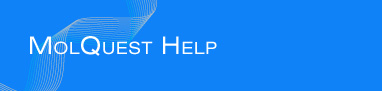

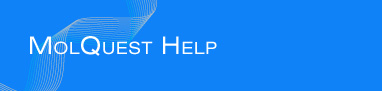
|
|
|
Project tab |
Project tab contains a list of tasks in a current project:
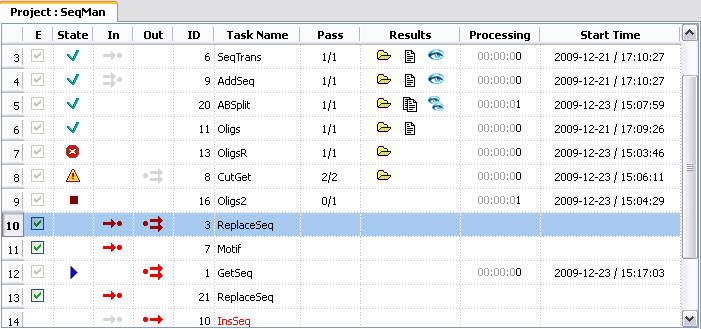 |
N - the order number of each task.
E - displays the current Ready State.
State - displays the current Execution State of a task.
In - displays source of Input Data.
Out - displays destination of Output Data.
ID - displays unique ID of a task in a project.
Task Name - displays the name of a task.
Pass - displays number of completed passes / total number of passes.
Results column contains shortcuts to task results (output):Processing - time it took to process task.
Start Time - time when task started.
This is a status of task's readiness for execution:
| Not Ready. Some required properties are not defined and/or some of their values are set incorrectly. | |
| |
Ready. All required properties were defined. |
| |
Enabled. This task will be run during the execution of a project. |
| |
Completed. The task is completed. |
This is current execution status of a task. Move the mouse cursor over a status icon to display details.
| nbsp; | The task has not been started. |
| In Progress. The task is being run now. | |
| |
Completed. The task was completed without errors or warnings. |
| |
Completed with Warnings. Some warnings or errors occurred during task execution, and at least one pass has finished without errors. Put a mouse over the icon to see a diagnostic message. —lick the shortcut in Results column to open a log file. |
| |
Completed With Error. There are no passes that finished without errors. Every pass of the task were been executed with errors. A task has no meaningful results to use or to send to a pipeline. Put a mouse over the icon to see a diagnostic message. —lick the shortcut in Results column to open a log file. See also Results Tab for more information. |
| |
Aborted. User aborted a task on the first pass. No results to use or to send to a pipeline. |
If a task is part of a pipeline, state of input data is displayed here.
![]() icon means that a task uses an output of one pipe as input data,
icon means that a task uses an output of one pipe as input data,
![]() means that it uses more than one input pipe. Shaded icons (
means that it uses more than one input pipe. Shaded icons (
![]()
![]() ) mean that all input data are ready but are not currently in use by other task, blue symbols (
) mean that all input data are ready but are not currently in use by other task, blue symbols (
![]()
![]() ) mean that input data are currently being used by running task, red symbols (
) mean that input data are currently being used by running task, red symbols (
![]()
![]() ) mean that some data are not ready.
) mean that some data are not ready.
This column has the same meaning as the "Input Data" column, but for output data of a task.