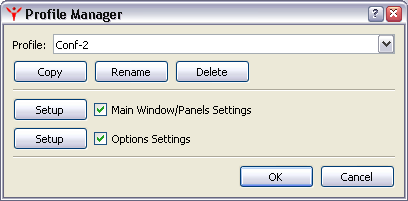
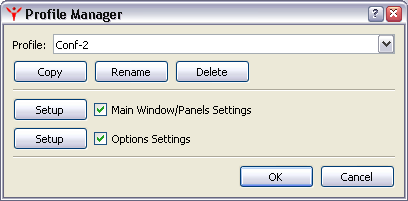 |
Profiles are designed for fast switching between different MolQuest settings. Profiles can include common application parameters (see Options dialog) window sizes, tabs location, headers sizes etc.
"Profile Manager" dialog allows changing profiles or creating new ones. Profile named "Current" contains MolQuest settings currently in use.
Pressing Copy button creates a copy of selected profile, Rename button renames a profile, and Delete button deletes it.
To create a new profile, select an existing one, create a copy and then edit it. Profile containing current MolQuest window and options setting always exists with name "Curent".
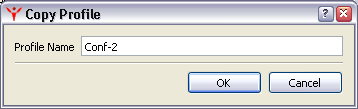 |
To create a new profile, select an existing one, create a copy and then edit it. Profile containing current MolQuest window and options setting always exists with name "Curent".
Main Window/Panels Settings - determines window sizes, tabs location, headers sizes etc.
If checked, a profile sets window/panel parameters. If unchecked, a profile doesn't set these parameters. If current sizes
of windows and panes differ from those of current profile, Setup button is enabled. Pressing it saves current settings
in current profile, and Setup button becomes disabled again.
Options Settings - determines common application parameters.
If checked, a profiles common application parameters, if unchecked, a profile doesn't set them.
"Setup" button displays Options dialog, where common application parameters can be changed.
Checkboxes in Options dialog have three possible states:
usual on ![]() and off
and off ![]() and also unchanged
and also unchanged
![]() ,
meaning that current setting doesn't change by changing profiles.
,
meaning that current setting doesn't change by changing profiles.