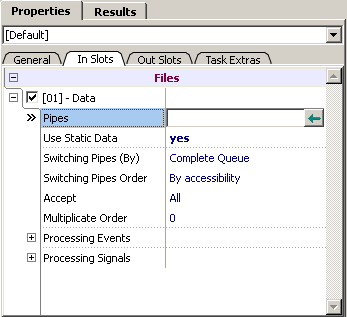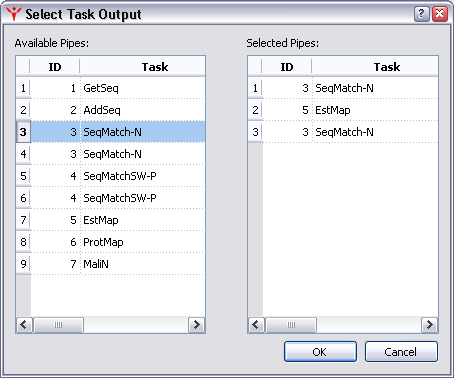User can integrate console applications into MolQuest GUI shell on his own. To do this, add "Standard Template" task from Templates group of Programs list of Toolbox tab. In this template, name and path to an executable file, as well as its running options (input and output files, command line options and other necessary information) have to be specified.
In drop down list at the very top of
Properties tab
, maximum allowable number of input files (NN Input), output files (NN Outputs) and command line options (NN Options) has to be specified.. For example, "01 Input; 01 Output; 05 Option" means that application can have no more than one input file, one output file and five command line options. Once a program is added, all unused properties can be hidden.
Template properties include the following sections:
-
System -
contains the information on template and task names, and task ID;
-
exe -
selects executable file of console application;
-
Input -
specifies types of input data;
-
Output -
specifies types of output data;
-
Options -
sets up command line options.
System section
-
Task Name
field contains the current task name. It can be changed.
-
ID -
task identifier.
-
Program -
template name.
exe section
-
Exe File -
path to application executable file.
-
Quote Type -
rules for command line quoting (depends on compiler). It is necessary to specify if properties can contain nonstandard or punctuation characters.
-
Run exe destination -
work directory of application executable file. There are two variants: Auto - MolQuest chooses work directory; or Exe path - work directory is set to location of exe file.
-
Debug Log File -
name for MolQuest debug file, which contains the executed command line and other information about the application. Data in that file can be useful for troubleshooting and testing program integration.
Common rules for editing the application options:
As for MolQuest's own tasks, "Input files" can be single or multiple files and can be specified by user or taken from a pipeline, and output files can be sent to another task via pipeline.
To activate a property, the appropriate box should be checked
( ).
).
To prevent property from being displayed (e.g. a property that doesn't change its value in all conceivable task variants), right-click on it and choose "SubNodes - Permanently Hide" command from contextual menu.
The item becomes invisible, but its value is sent to a command line if that property is active.
Property name can be changed using "Property Rename" command from contextual menu.
Input section
To define program input, two subsections: XX.Option and XX.Input shall be filled.
01 Option -
describes the way to specify input file name in command line:
-
Order -
position number of this option in command line. By default, 0.
-
Key -
prefix for current option.
-
Space -
"no" means no space between prefix and value, otherwise - "yes".
01 Input.
Choose appropriate type of input data from drop-down list:
-
File -
data will be taken from a file with user-specified path. Icon
 means that file exists,
means that file exists,
 - path to file is wrong or file does not exist.
- path to file is wrong or file does not exist.
-
Files list - a list consisting of one or more files created in
File List dialog (evoked by pressing
 button) is used as an input. In such case MolQuest runs several passes, one file from a list at a time,
in the same order they appear in a dialog window, until all files are processed. Results of each
pass are shown in a list in Results Tab.
Icon
button) is used as an input. In such case MolQuest runs several passes, one file from a list at a time,
in the same order they appear in a dialog window, until all files are processed. Results of each
pass are shown in a list in Results Tab.
Icon
 indicates that file list is empty, while
indicates that file list is empty, while
 means that it is not.
means that it is not.
In File List dialog (see picture below), pressing
 button opens standard Add File window, which is used to add files to a list.
button opens standard Add File window, which is used to add files to a list.
Order of files in a list can be changed by using
 and
and
 buttons.
buttons.
To remove an individual file from a list, press
 button, and to remove all files,
button, and to remove all files,
 button.
button.
-
Pipe -
input data are taken directly from output of another task in the same project. Correct link to pipe data
source is indicated by icon
 ,while undefined or wrong link - by icon
,while undefined or wrong link - by icon
 . Similarly,
. Similarly,
 icon means that destination for output data is correct, and
the
icon means that destination for output data is correct, and
the  -
that link is not defined or incorrect.
-
that link is not defined or incorrect.
To choose the link for input data, use
 button (Placed on In Slots page), which displays "Select Task Output" dialog with list of outputs of task within current project.
Moving outputs between "Available pipes" and "Selected pipes" lists is performing by mouse doube-click.
button (Placed on In Slots page), which displays "Select Task Output" dialog with list of outputs of task within current project.
Moving outputs between "Available pipes" and "Selected pipes" lists is performing by mouse doube-click.
Output section
To define an output file, two subsections: XX.Option and XX.Output should be filled.
01 Option -
describes the way to specify the output file name in a command line:
-
Order -
position number of this option in command line. By default, 0.
-
Key -
prefix for current option.
-
Space -
"no" means no space between prefix and value, otherwise - "yes".
-
Type -
from a drop down menu, select how an output is treated: as data, as warning messages, or as error messages.
01 Output.
Choose output type from drop down menu:
-
File -
output file with specified name will be generated in the task-specific folder.
-
Pipe -
output file will be sent to an appropriate pipeline. Icon
 icon means that output
means that output data destination is correct,
the
icon means that output
means that output data destination is correct,
the  that link is not defined or wrong.
that link is not defined or wrong.
STDOUT.Options
-
Type
- select in the drop down menu how the application standard output is treated: as data, as warning messages or as error messages.
STDOUT.Output.
Choose type of output data from drop down list:
-
File
output file with specified name will be generated in the task-specific folder.
-
Pipe -
output file will be sent to an appropriate pipeline. Icon
 icon means that output
means that output data destination is correct,
the
icon means that output
means that output data destination is correct,
the  that link is not defined or wrong.
that link is not defined or wrong.
If STDOUT subsections are not set, but a program outputs data to standard output, it would generate a warning.
STDERR.Options
-
Type
- select in the drop down menu how the application standard output is treated: as data, as warning messages or as error messages.
STDERR.Output.
Choose type of output data from drop down list:
-
File
output file with specified name will be generated in the task-specific folder.
-
Pipe -
output file will be sent to an appropriate pipeline. Icon
 icon means that output
means that output data destination is correct,
the
icon means that output
means that output data destination is correct,
the  that link is not defined or wrong.
that link is not defined or wrong.
If STDERR subsections are not set, but a program outputs data there, it would generate a warning.
Options section
To define an option, two subsections: XX.Option and XX.Value should be filled.
01 Option -
describes the way to specify an option in command line:
-
Order -
position number of this option in command line. Default value is 0.
-
Key -
prefix for current option.
-
Space -
"no" means no space between prefix and value, otherwise - "yes".
01 Value.
Choose an appropriate type of option data:
-
String
-
Integer
-
Real
-
Char
Once selection is done, all unused subnodes can be hidden. To do so, use "SubNodes Permanently Hide" command from contextual menu.
Once all properties have been specified, the task can be added to repository
(Repository tab)
for further use in various projects.
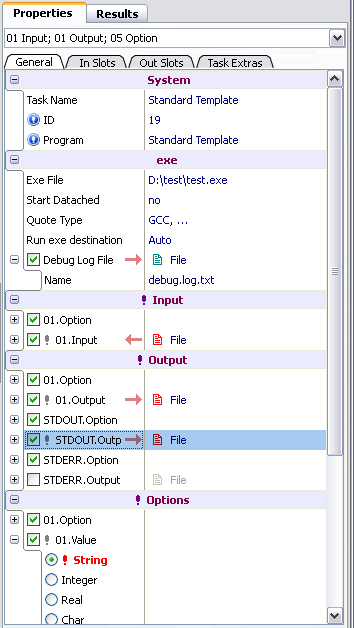
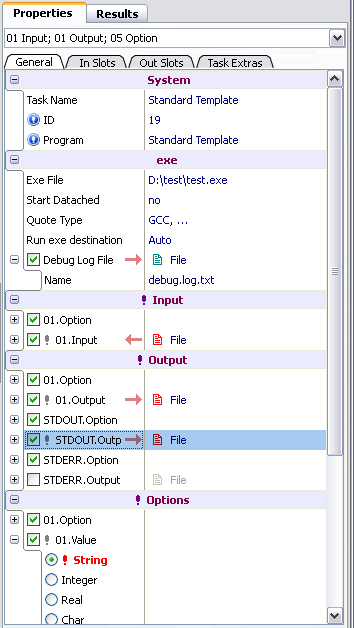
![]() ).
).
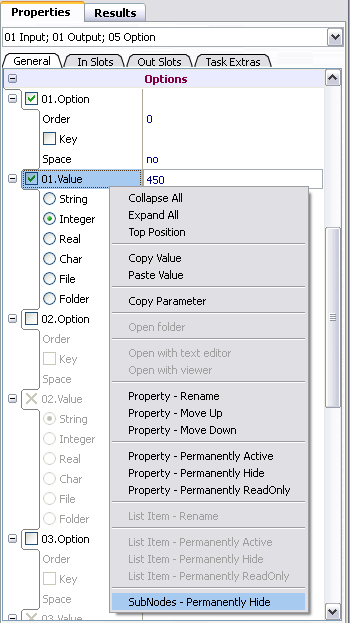
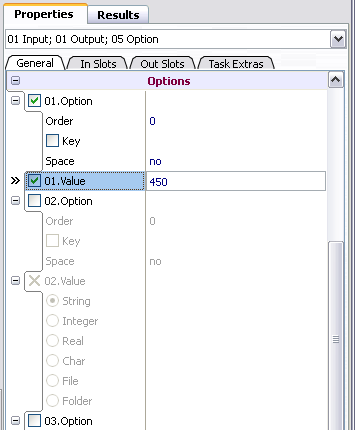
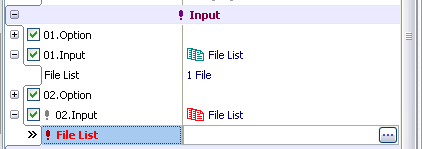
![]() button opens standard Add File window, which is used to add files to a list.
button opens standard Add File window, which is used to add files to a list.
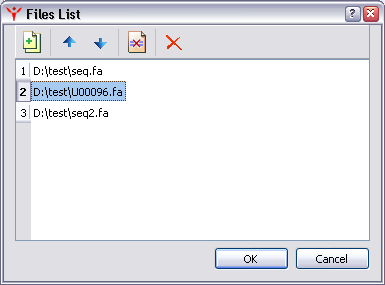
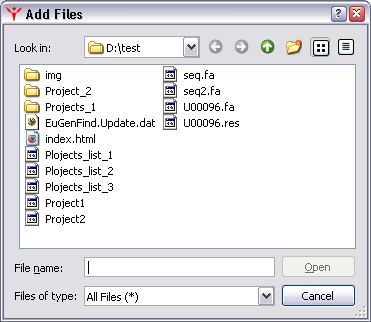
![]() and
and
![]() buttons.
buttons.
![]() button, and to remove all files,
button, and to remove all files,
![]() button.
button.
![]() button (Placed on In Slots page), which displays "Select Task Output" dialog with list of outputs of task within current project.
Moving outputs between "Available pipes" and "Selected pipes" lists is performing by mouse doube-click.
button (Placed on In Slots page), which displays "Select Task Output" dialog with list of outputs of task within current project.
Moving outputs between "Available pipes" and "Selected pipes" lists is performing by mouse doube-click.