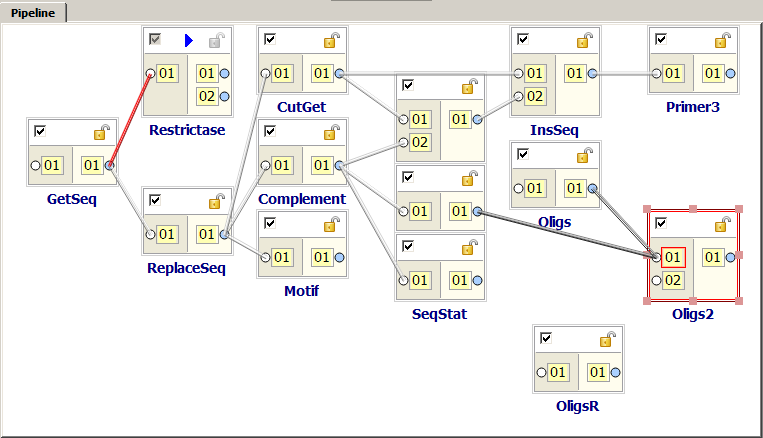
The Pipeline Tab is intended for viewing and editing of MolQuest projects as block diagrams. It provides convenient way for creating pipelines, where output data generated by one task is used as input data for another task.
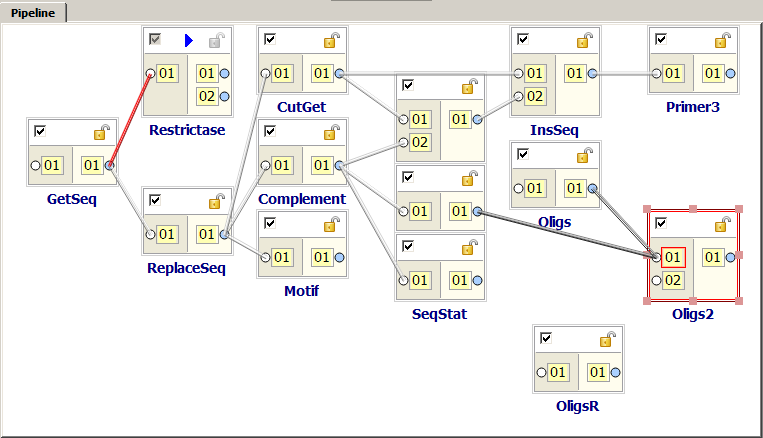 |
In Pipeline tab, every task or converter in a project is shown as a box, with task name underneath, input slots, representing input data, in left half of a box, and output slots in its right half. Moving mouse pointer over a slot displays a name of property corresponding to that slot. Boxes can be moved and resized, and slots can be moved and rearranged within their box halves. Selecting a task in Pipeline tab also selects it in Project tab, and vice versa. In Property tab you can view and edit properties of a selected task.
If output data of one task is used as input for another task, corresponding output and input slots are linked by a line. An output slot can have several outgoing links; an input slot can have only one incoming link. To link tasks, click on slot, move pointer to a slot of another task, and click there. Clicking on a first of two slots to be linked enters mouse pointer into linking mode. In this mode, a pointer turns yellow when between slots, and is followed by a yellow line, it becomes green on slots that are permitted to be linked, and red on slots that can't be linked. To exit linking mode, click anywhere outside slots.
Slots setup see here.
Completed link assumes various styles and colors depending on compatibility of formats of linked output and input. Light gray solid line means that input and output data formats are compatible without using a converter. Light gray dotted line means that input and output formats are compatible after using a converter that was automatically selected by MolQuest (so-called implicit converter) and included in a project, implicit converters are not shown as separate tasks. If MolQuest cannot automatically select a converter, the line is shown as solid dark gray. If user adds a converter to a project (explicit converter), it must be inserted between two corresponding tasks, and is shown in Pipeline tab as a task. Lines to/from explicit converter are shown in blue. If one or both linked slots are inactive, the link is shown as a dashed line. Pipelines containing formats judged by MolQuest as incompatible, or containing explicit converters, can be run, but user has to be sure that he can get meaningful results.
|
|
Formats for input and output data are compatible. |
|
|
Formats are incompatible, but converter is found and added automatically. |
|
|
Formats for input and output data do not match and MolQuest cannot automatically find an appropriate converter. |
|
|
Formats do not match selected converter (will be shown for explicit converters unknown to MolQuest). |
|
|
The format of input file is a subset of a format of output file. For example: Input file format is "Fasta", output file format is "Multifasta". |
To delete a link, click on its input. You can't delete input links of running or completed tasks. To delete tasks or converters, use Project tab. To edit task properties, use the Properties Tab. To add new task or converter, use Toolbox Tab.
Properties of a completed task cannot be edited. If you want to alter some properties and preserve task results, use Task->Copy Task command in the main menu and edit properties of a task copy.
On placing the mouse pointer over the task at hold “Shift” key, in the tab will be displayed only those pipe-links, that belong to current task.
During the task processing, the currently used pipe is highlighted by red in the “Pipeline” tab.